Congratulations! Welcome to the TradeSkillMaster 4.14 Beta Test. This document sets out to get you started with TSM 4.14 including joining our Discord server then installing the addon files.
IMPORTANT
Before anything is explained and before you start you need to join the TradeSkillMaster Discord server. You can join it by visiting http://discord.gg/woweconomy
There is a specific #beta channel in the TradeSkillMaster category which is where we are handling discussion, feedback and issue reports for the Beta program. We will not be fielding Beta support requests on reddit, Twitter or in the other public Discord channels.
In order to participate in the Beta Discord channel you must ‘login’ with the TSM Bot using the email address you signed up to the TradeSkillMaster.com site
Left-clicking the TSMBot in the member list allows you to send a message as follows:
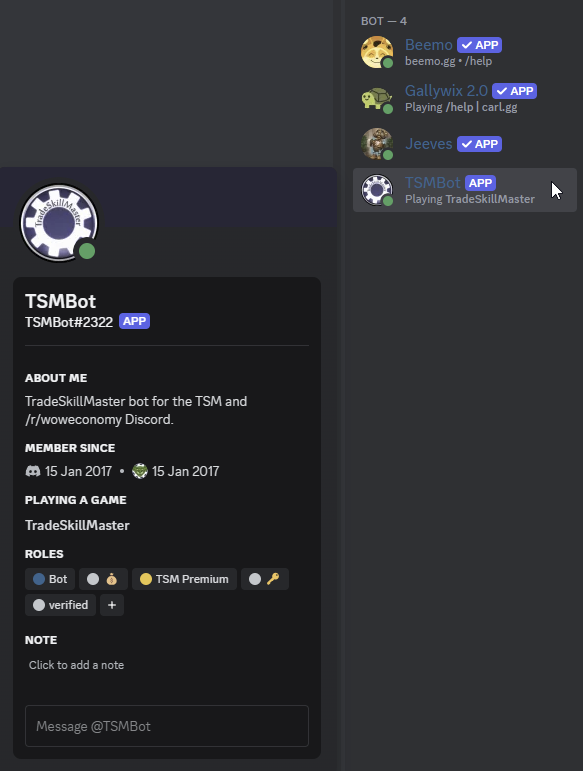
In the ‘Message @TSMBot’ section, you would send a !login command followed by your registered email address. For example: !login [email protected]
Installing the TradeSkillMaster 4.14 Beta
Step One:
Click on the Settings button in the top right corner of the TSM Desktop application and in the General tab, select the "4.14 Beta" option in the Release Channel. This will set your TSM Desktop application to download and install the TSM 4.14 Beta files. After selecting the correct Release Channel, click Done.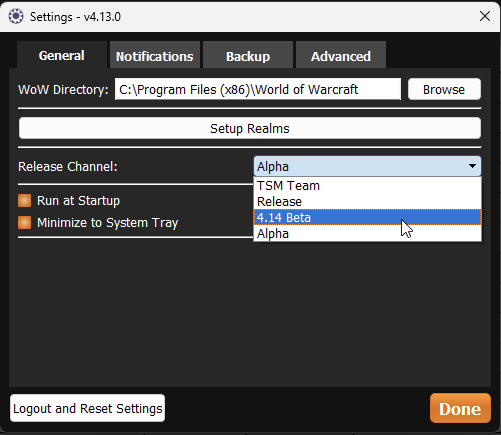
Step Two:
The TSM Desktop Application will now check for addon updates according to the Release Channel that was set in the Settings during Step One earlier. The desktop app itself will also update as part of this process.
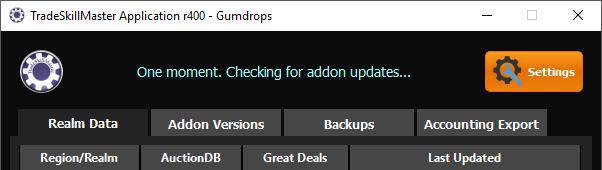
You can verify the TSM Desktop Application has updated your addon files by clicking the Addon Versions tab. If the first entry for TradeSkillMaster is listed as anything except 4.13.x your beta files were installed correctly.
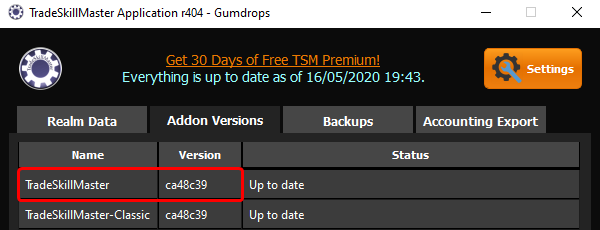
Step Two Continued:
The TSM Desktop Application will now create a backup of your TSM addon settings and save it as a permanent file, this can be used to fall-back to should any issues occur during the upgrade. This backup will be identified with the [Saved] tag.
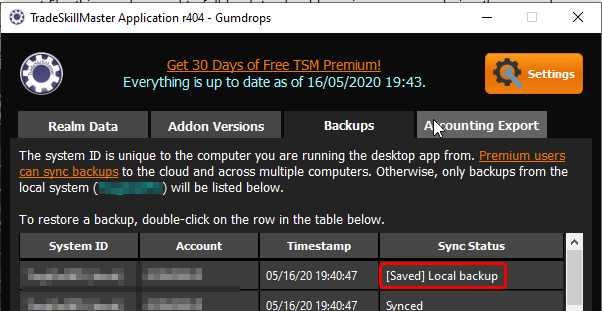
Step Three:
That’s it! You’re now ready to log in to your game client. At this time you do not need to remove or delete any addon files/folders and you can revert back to the ‘Release’ channel in the TSM Settings to swap back to TSM 4.13.
Swapping back to TSM 4.13 Considerations
Changing between 4.13.x and 4.14 is as easy as changing the release channel in the app. However, do note that some settings will be reset to their default value.
-
Switching from 4.14 back to 4.13.x:
- Some tooltip settings will be reset.
- If Operations are stored Globally, all Operations will be removed. Restore a backup from 4.13 to recover your Operations.