Accessing the General Settings can be done by clicking the TSM minimap icon or typing /tsm
After selecting the Settings tab in the header, the General Settings page is the first shown.
In the General Options section, configuration options are available for the following: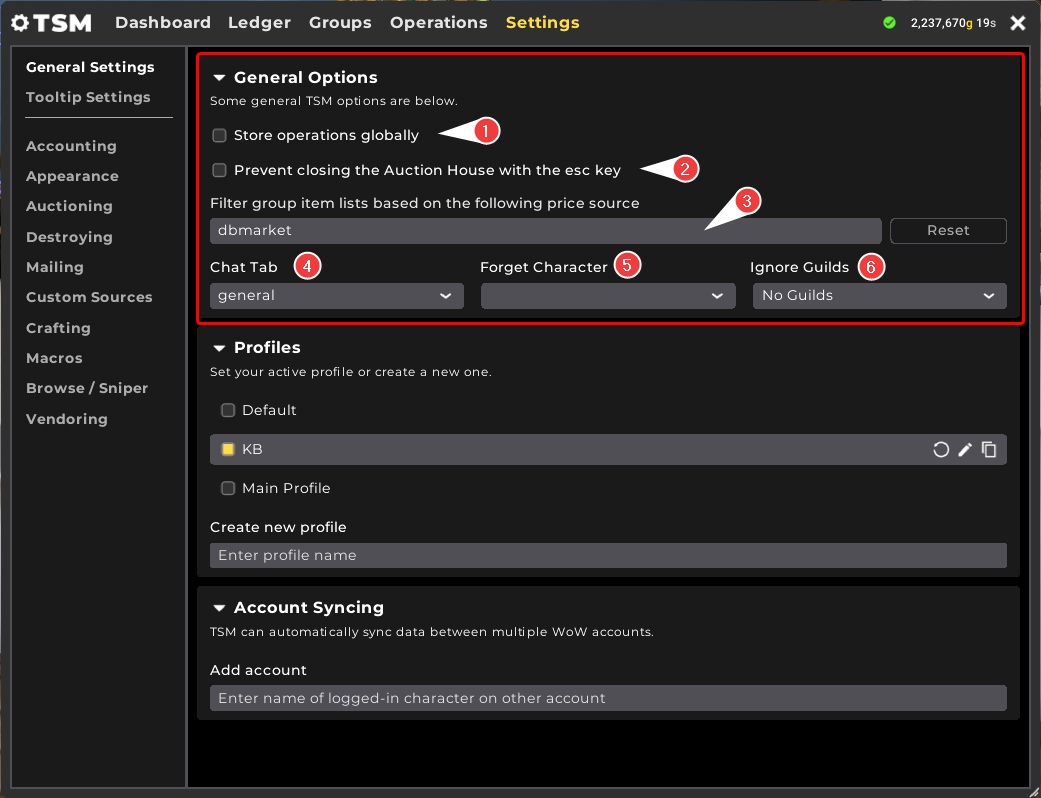
- Store operations globally. If this option is enabled any operation created will be stored by TSM without any association to a specific profile that is loaded at the time of creation. This means operations will be available to all profiles. Note: Storing operations globally will also mean no operations are included when sending a profile to a synced account.
- Prevent closing the Auction House with the esc key. By default, pressing the esc key will close interface windows including the Auction House. Enabling this option will prevent this from happening.
- Filter group item lists based on the following price source. This field defines the value to filter items in groups, it accepts custom strings. Note: This field is not related to Shopping, Browsing, or Sniping the Auction House. Learn more: How do I filter items in my Groups or the Base Group?
- Chat Tab. Select the chat tab to show TSM addon related messages.
- Forget Character. Selecting any character in this drop down list will instruct TSM to forget everything known about it including professions, inventory, and current gold.
- Ignore Guilds. Selecting any guild in this drop down will instruct TSM to disregard the contents of the guild bank for inventory tracking purposes.
The Profile section has the following options to manage profiles:
Select which profile is active by enabling the toggle beside the profile name.
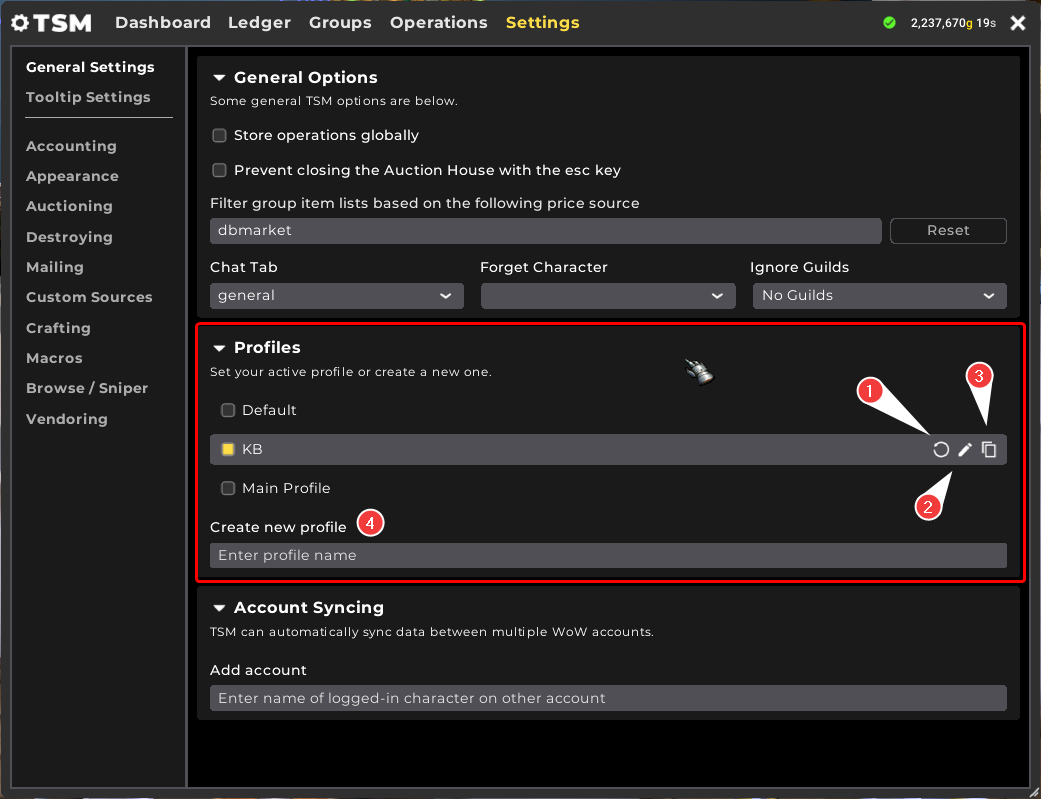
- Reset profile to default. Selecting this option will reset the highlighted profile to default settings.
- Rename profile. Selecting this option will allow you to rename the highlighted profile.
- Duplicate profile. Selecting this option will create a duplicate of the highlighted profile.
- Create new profile. Entering a name and pressing enter in this field will create a new profile with default settings.
The Account Syncing section allows for creating a sync between two or more World of Warcraft accounts.
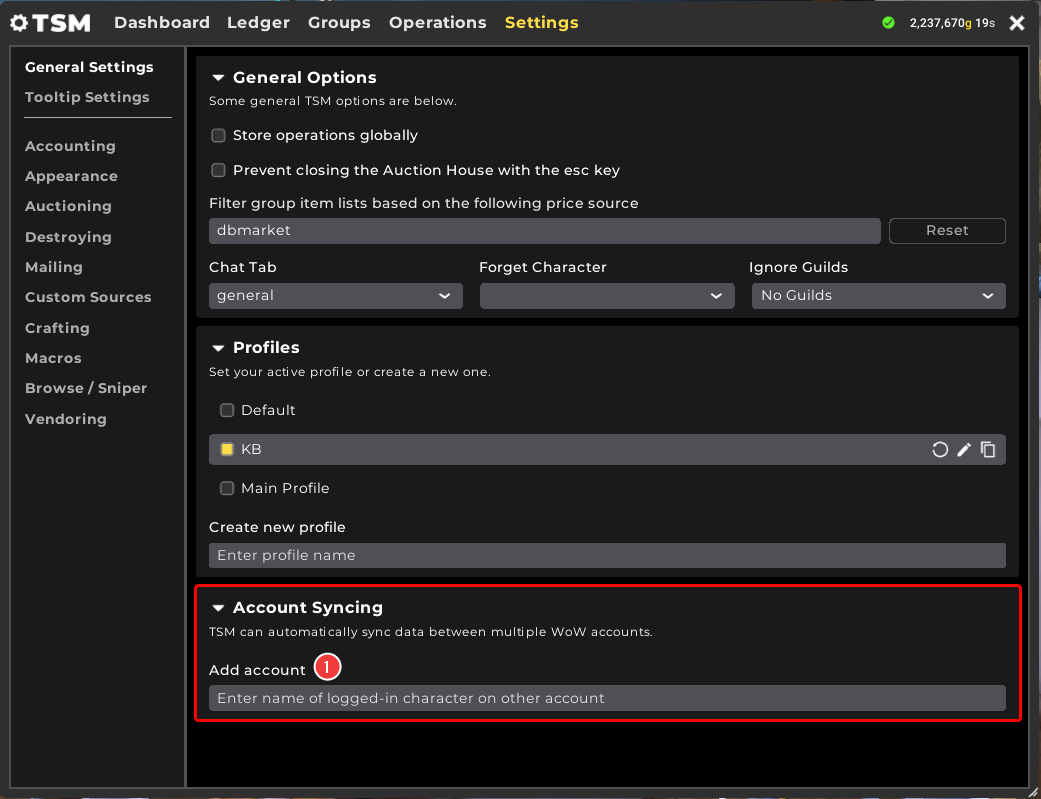
- Add account. Entering the name of the character on the target that is online and on the same realm and faction will initiate the syncing process. Additional instructions will be prompted when required. Learn more: How do I sync two accounts with TSM?