Types of Operations
- Auctioning Operations allow TSM to post items to the Auction House with pre-determined criteria and conditions, taking away the manual decision making of how and when to post. Learn more about Auctioning Operations.
- Crafting Operations allow TSM to add items to a queue with pre-determined criteria and conditions, taking away the manual decision making of what to craft and how many. Learn more about Crafting Operations.
- Mailing Operations allow TSM to send items to specified characters with pre-determined criteria and conditions, taking away the manual effort to create a supply chain. Learn more about Mailing Operations.
- Shopping Operations allow TSM to surface items to buy based on pre-determined criteria and conditions, taking away the manual decision making of what and when to buy. Learn more about Shopping Operations.
- Sniper Operations allow TSM to surface items as they're posted based on pre-determined criteria and conditions, giving the opportunity to purchase them before anyone else. Learn more about Sniper Operations.
- Vendoring Operations allow TSM to sell items to the Vendor based on pre-determined criteria and conditions, taking away the manual decision making on what and when to vendor items. Learn more about Vendoring Operations.
- Warehousing Operations allow TSM to move items between character inventory and personal or guild banks, based on pre-determined conditions and criteria or other operations such as Mailing and Auctioning, taking away the manual effort to manage item inventory. Learn more about Warehousing Operations.
Accessing your Operations can be done from the core TSM Dashboard, by clicking on the minimap icon or typing /tsm.
Operations can be searched for by name (1), and are organised by type in the menu on the left (2). Clicking the + icon (3) will create a New Operation of that type.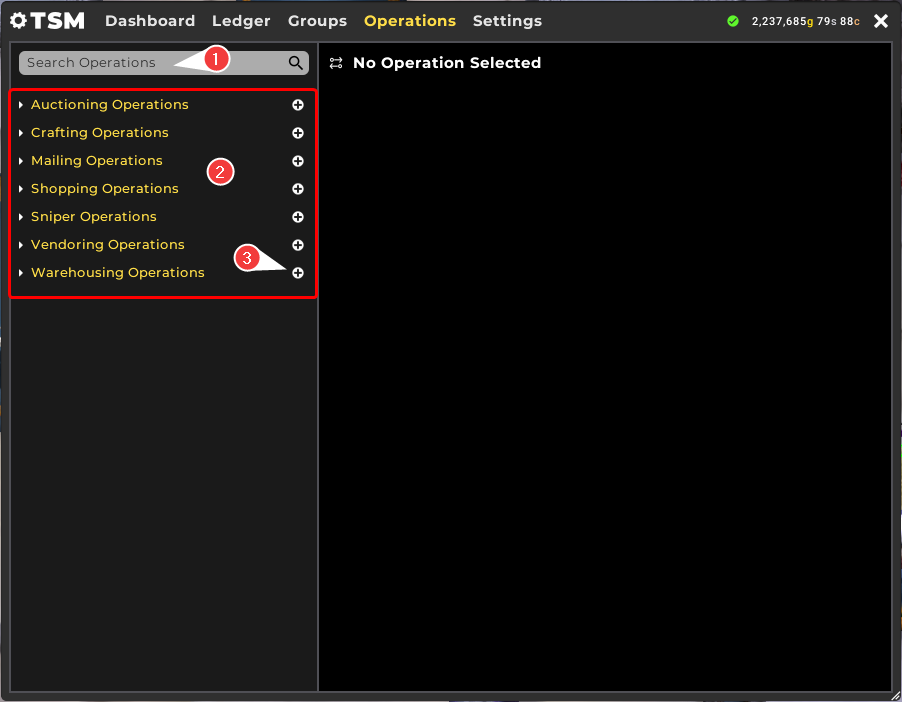
Operation Summary
Selecting an operation type heading (1) displays an Operation summary page on the right with some highlighted statistics for the selected operation type:
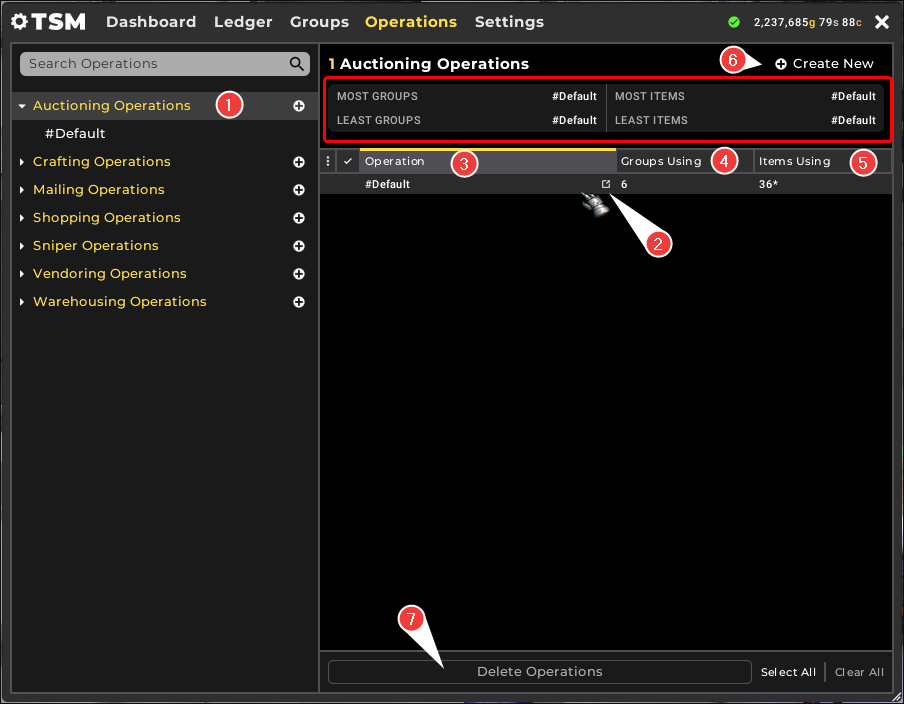
- Most Groups shows the Operation applied to the most Groups for the selected operation type.
- Least Groups shows the Operation applied to the fewest Groups for the selected operation type.
- Most Items shows the Operation that affects the most number of items for the selected operation type.
- Least Items shows the Operation that affects the fewest number of items for the selected operation type.
Note: If multiple Operations would be returned for any of these statistics, the first alphabetically will be displayed.
Operations for the selected operation type are displayed in the right frame and can be sorted by Name (3), Groups Using (4), Items Using (5).
Managing Operations
Mousing over an Operation in the list in the summary will provide an option to open the Operation (2) for editing purposes, and a new Operation for the selected operation type can be created by clicking 'Create New' (6).
Additionally, selecting any number of Operations in the summary will give the option to delete them in bulk (7).
Selecting a specific Operation within an Operation type, or clicking the Edit button referenced above, will give an option to Clone (1) or Delete (2) the Operation, Rename (3) or Reset (4) the Operation to #Default.
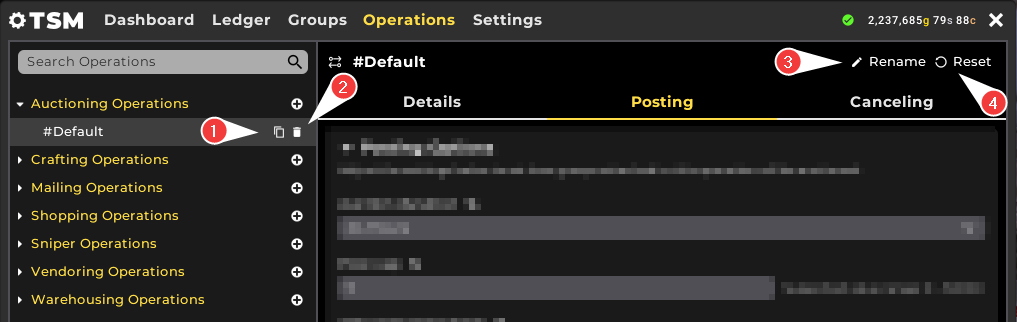
#Default Operations
Each Operation type has a #Default Operation that comes with TradeSkillMaster on initial install, allowing TSM to be used 'out-of-the-box' in most situations. Resetting an individual Operation will revert it to #Default. Learn more about each Operation type #Default:
- How does the #Default Auctioning Operation work?
- How does the #Default Crafting Operation work?
- How does the #Default Mailing Operation work?
- How does the #Default Sniper Operation work?
- How does the #Default Vendoring Operation work?
- How does the #Default Warehousing Operation work?