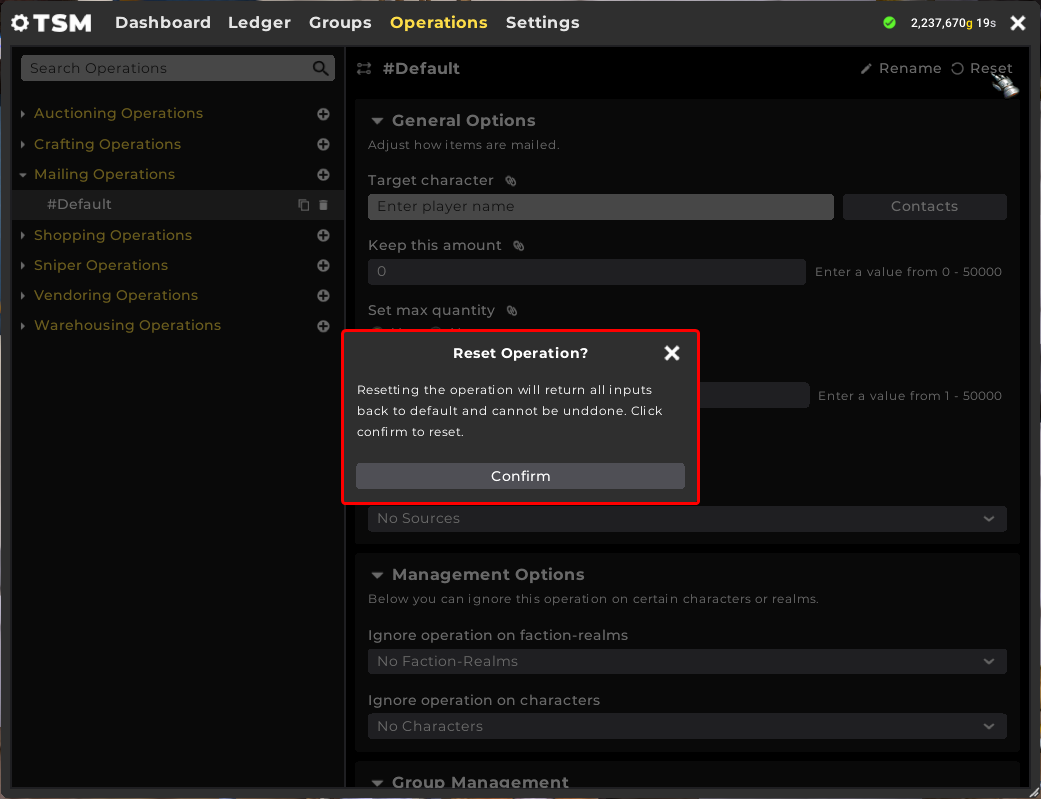In the General Options section, the primary parameters for mailing are available:
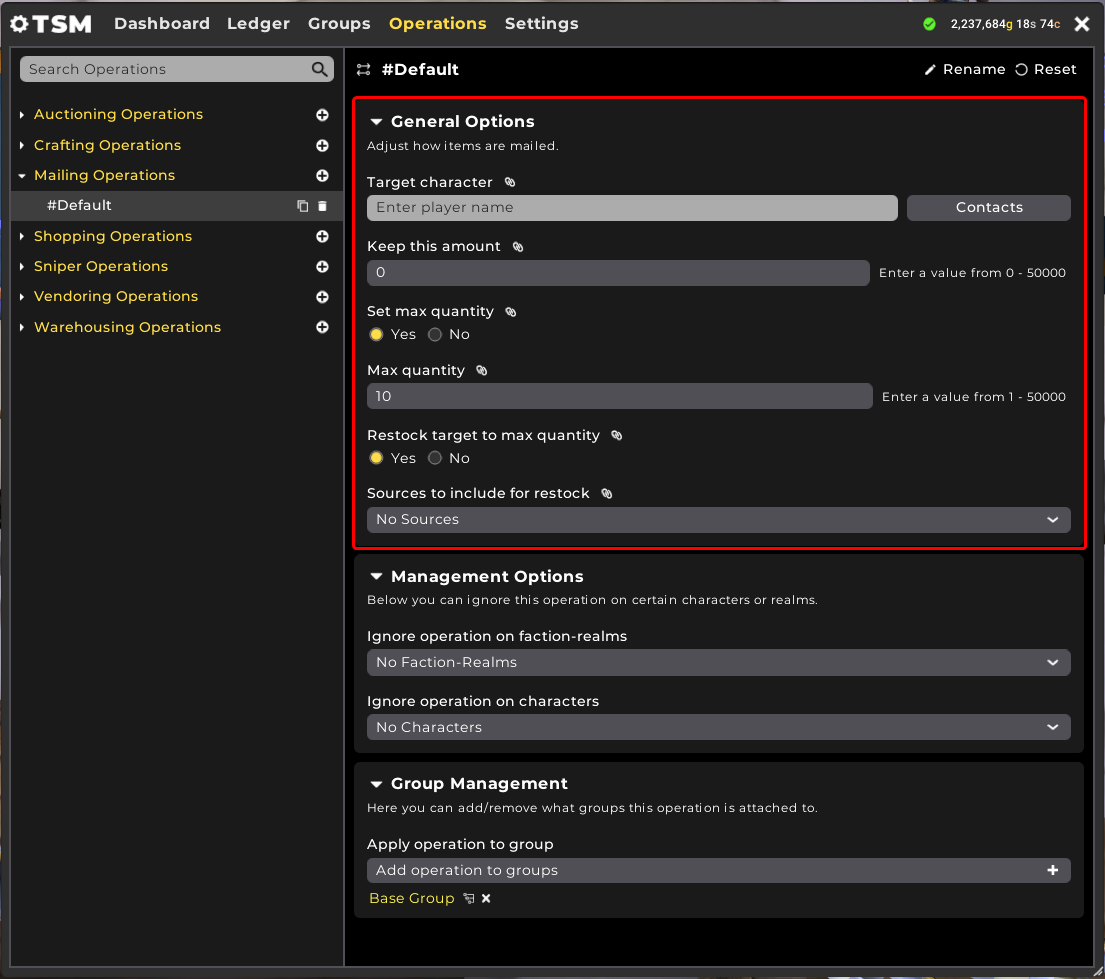
- Target character. The name of the character to send items to. If the character is on another connected realm, you can use the format Name-Realm.
- Keep this amount. The amount of items to keep in your bag, or the minimum number of items to have before TSM will send items with this operation.
- Set max quantity. Each time the mailing operation is executed, this number of items will be sent.
-
Restock target to max quantity.The maximum number of items the target character should have.
- Sources to include for restock. The inventory areas of the target character to include when determining the current number of items held.
In the Management Options section, there are two mechanisms available to ignore the Operation:
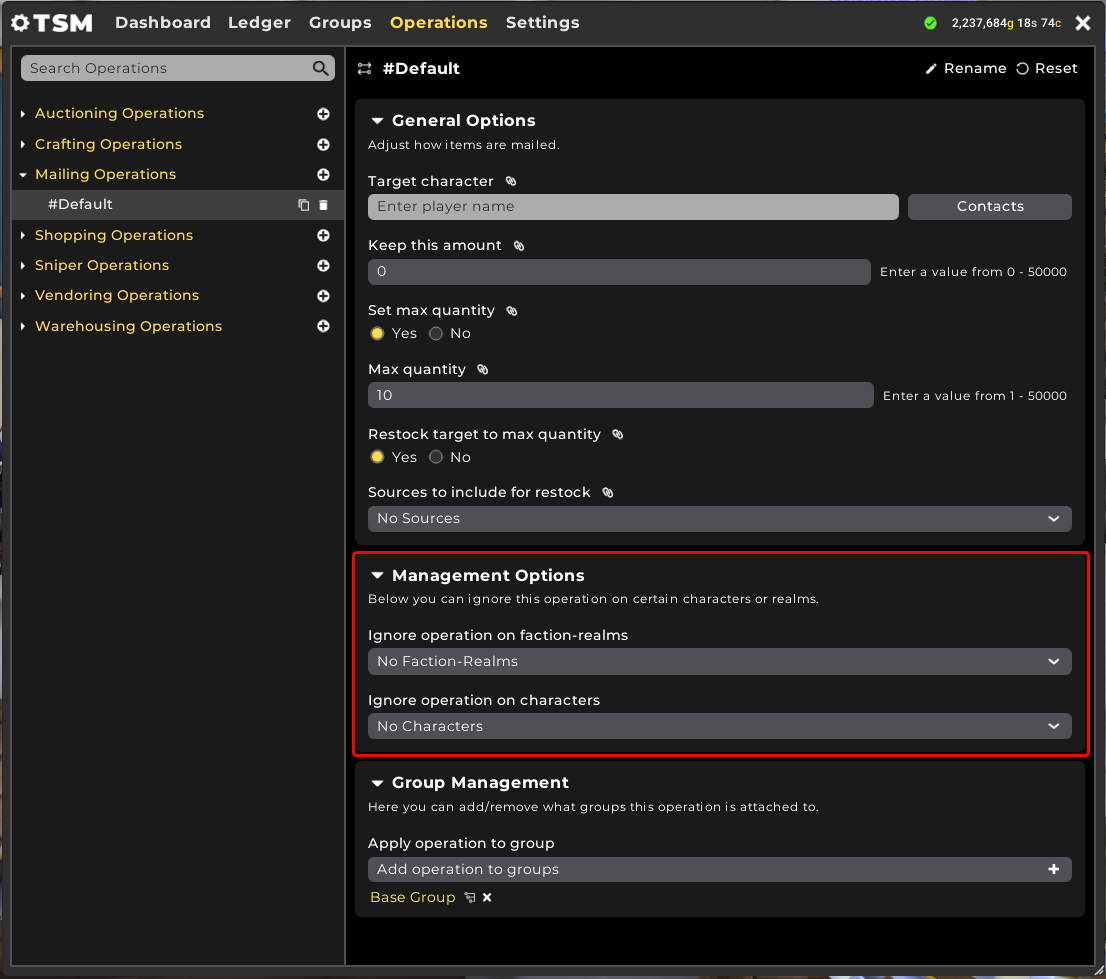
- Ignore operation on faction-realms. When using the same Profile on multiple realms and factions, adding a realm or faction from this drop down will prevent TSM from running this Operation on the chosen faction or realm.
- Ignore operation on characters. When using the same Profile on multiple characters on the same faction and realm, adding a character from this drop down will prevent TSM from running this Operation on the chosen character(s).
In the Group Management section, you can add the operation to available Groups, or remove the operation from any Groups that it is already applied to.
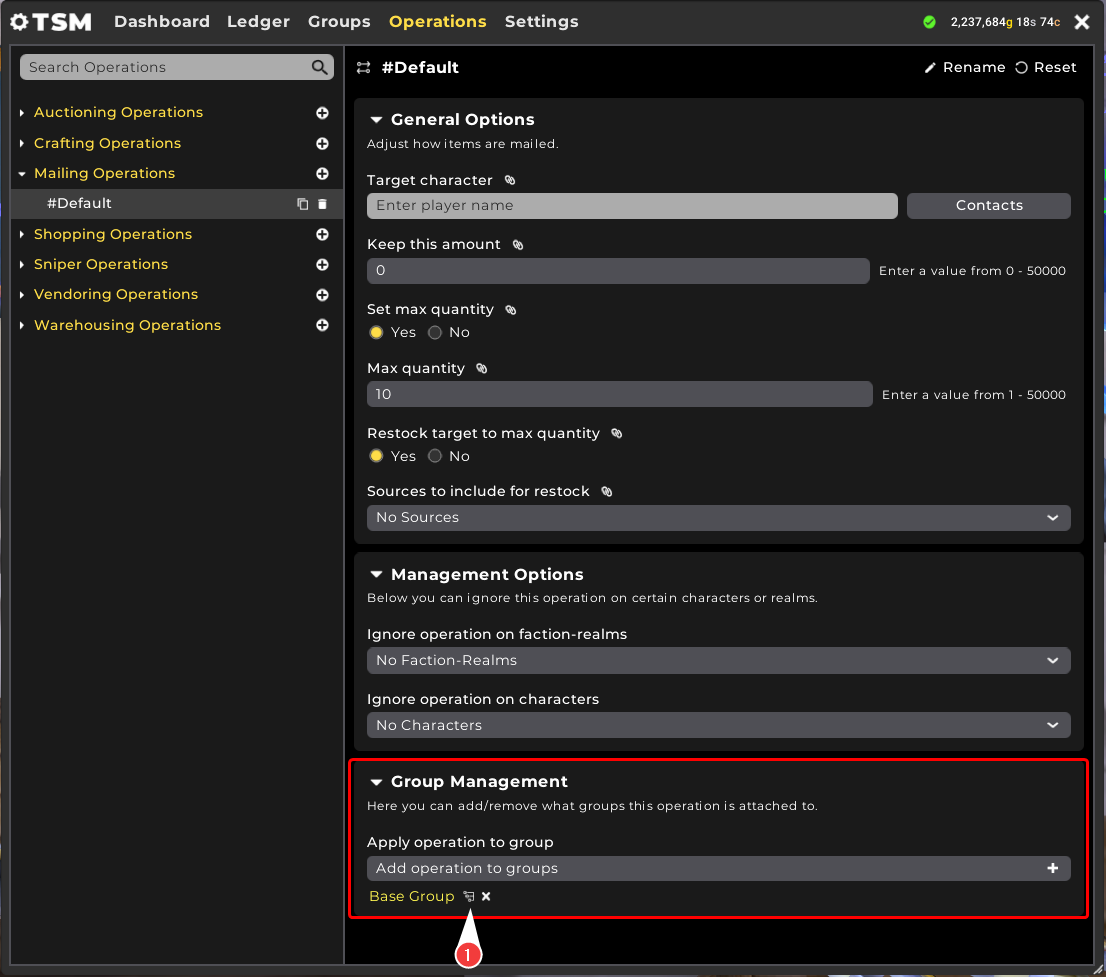
Clicking the Group tree 'hierarchy' icon (1) beside any Group name listed in the Group Management section will navigate you to that Group in the Groups tab of the TSM window.
At the top of the Operation settings, an option to Rename and Reset the Operation is available.

- Rename will highlight the name of the Operation and allow for editing.
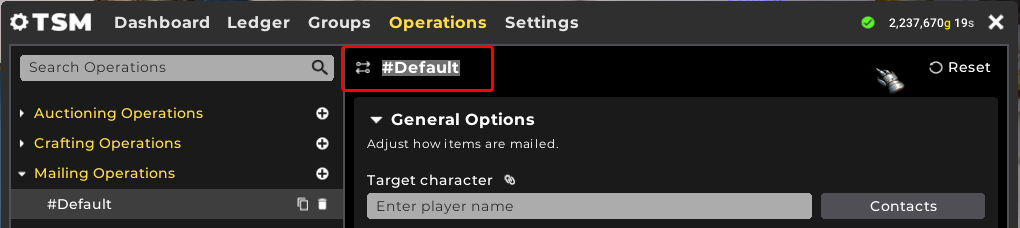
- Reset will offer a prompt to confirm resetting all fields and values to default.